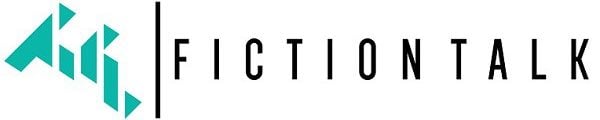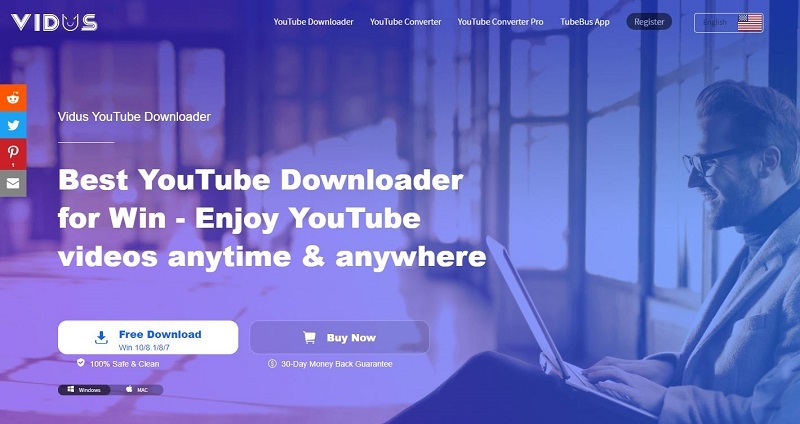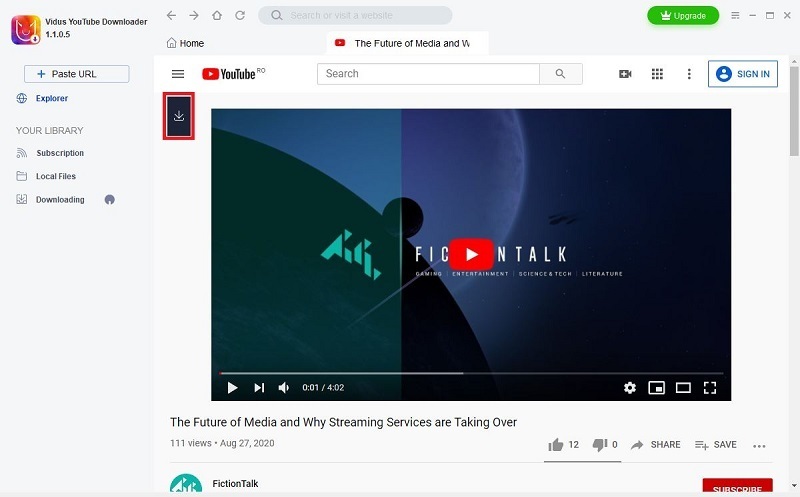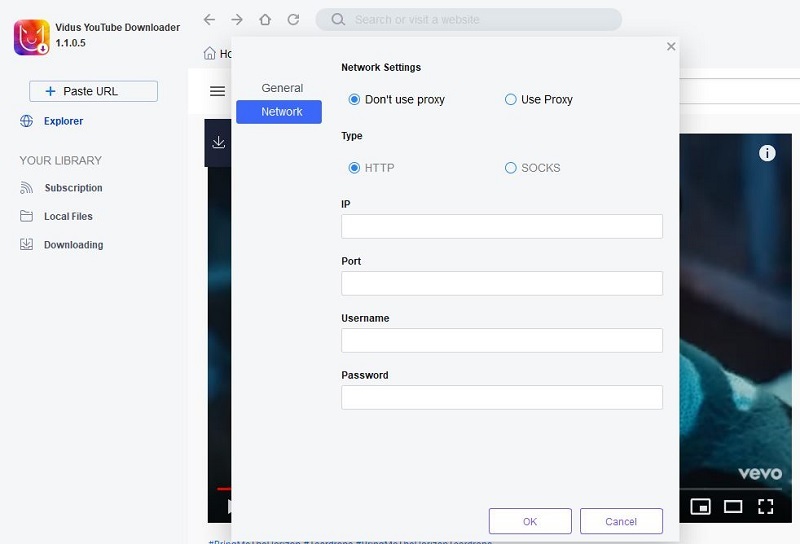It wouldn’t be a stretch to say that YouTube has completely changed the way we consume content. From cat videos and meme compilations to cooking tutorials, video game playthroughs and so much more, YouTube has everything you would ever want from a video sharing platform. One of the greatest things about YouTube is the fact that the platform is constantly evolving, with more and more features being added all the time. But one feature that has yet to be implemented is a YouTube video downloader tool.
The reason for why we may never see an official YouTube video downloader is pretty obvious. The folks over at YouTube aren’t big fans of allowing users to watch content locally as that would mean less interaction with the platform itself. But while we sympathize with YouTube’s stance on the matter, it’s easy to see how such a feature would be beneficial to users. Luckily, this sort of functionality is very much possible provided you don’t mind using third-party tools.
Introducing Vidus YouTube Downloader
There are quite a few tools out there that let you download videos from YouTube but most of them come with various drawbacks. Vidus YouTube Downloader, on the other hand, is pretty straightforward and does exactly what it says on the tin. You simply install the software on your computer, select the video you want to download and you’re good to go. No hassles, no strings attached, and most importantly, no price.
However, the software does have a premium version that comes with a wide variety of useful features, but we’re going to talk a bit more about those later on. For now, let’s take a look at how the base version of the software works and how you can use it to download YouTube videos for free.
1. Install the Software
Your first order of business is to visit the official website and download the software. Windows 7, 8 and 10 are all supported and there’s even a version of Vidus YouTube Downloader for Mac users. Choose whichever version works best for you and install the software on your machine.
2. Select a Video
Upon launching the software you will be greeted by a simple yet well designed user interface that provides you with several ways of looking up videos. If you already know what video you want to download, simply paste in the URL and you’re ready to go. Alternatively, you can type in the name of the video in the search bar and take it from there. If you choose this option, you can use the button located in the upper left corner of the video box to initiate the download.
The great thing about Vidus is that it integrates beautifully with YouTube, allowing you to browse the platform from inside the software. This lets you navigate YouTube just like you would from a browser, complete with the ability to sign in, like videos, create playlists, and more. And even though the software is designed primarily with YouTube videos in mind, it also supports a wide variety of other popular platforms. A few noteworthy examples include Facebook, Twitter, Instagram, Vimeo, and Audible, among many others. The caveat is that downloading from these other sites is only possible with the premium version.
3. Download Options
As you might expect from a tool like this, Vidus YouTube Downloader has a number of customization options you can play around with. You can select the video quality, with resolutions ranging anywhere between 144p to Full HD (1080p). With the free version you can only download up to five 1080p videos but there are no limits if you choose one of the other options. You can also convert videos to audio format and there doesn’t seem to be any limit to how many audio files you can download either.
4. Saving Your File
Once you click the Download button, the file will automatically be saved to the default directory, which is C:\Users\username\Music (or Videos) on Windows. This can be changed by clicking on the little dropdown menu found in the top right corner of the UI. You can change a few other options while you’re there, including whether you want to also download subtitles. Additional options can be found under the Network tab, but you probably won’t need to use those unless you’re an advanced user.
Plans and Pricing
If you like what Vidus YouTube Downloader has to offer with the free variant, you may want to consider upgrading to one of the premium versions in order to unlock more features. The prices are reasonable and there’s a sale currently going on, so it’s definitely worth checking out.
A yearly license for the software will set you back $18.90 while a lifetime one will cost you $29.90. In exchange, you get access to unlimited playlist downloads, batch downloading, faster download speeds, the ability to download unlimited videos in Full HD, 4K, and 8K quality, and support for multi-thread downloads. In addition, with a paid license you don’t have to worry about ads, you can set the software to automatically download videos from the channels you are subscribed to, and you also get a 30-day money-back guarantee to boot.
Meanwhile, a 5-license package goes for $69.9 per year or $99.9 if you want the lifetime deal. The features are fairly similar except that here you also get extended download services and the licenses are cross-platform. With the single license, you have to choose whether you want to activate it on Mac or Windows. The main selling point of this package is the bulk discount.
Final Thoughts
The idea behind Vidus YouTube Downloader has been around for years but this is one of the first pieces of software we’ve seen that perfectly streamlines the process. You can expect to get a lot of mileage from the free version while the premium ones are quite easy to recommend thanks to their interesting features. We also appreciate the clean user interface of the software and the fact that it doesn’t get in the way when you use it instead of a browser.
As far as the negatives are concerned, there’s only one that pops to mind right now. The software can be buggy at times, to the point where it will randomly prevent you from typing anything or pasting URLs in the search box. A similar issue sometimes occurs when you’re browsing YouTube from within the software.
These issues can be explained by the fact that Vidus YouTube Downloader is still fairly new. At the time of writing, the software version is only 1.1.0.5. Although a bit annoying at the moment, these bugs should be easily fixed in a future patch.
Aside from that, though, there’s really not much to complain about the software. It lets you download videos for free, so what’s not to love about it? Make sure to check out Vidus YouTube Downloader when you get the chance and keep an eye on the Vidus official website because they have a couple of other interesting tools you might find useful.
- Should We Be Calling For “Game Over” On Video Game Remakes? - December 14, 2021
- The Best Video Games Websites of 2021 - December 8, 2021
- 7 Tech Gift Ideas For This Christmas - November 27, 2021