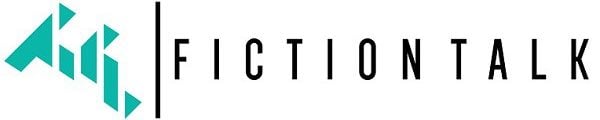Overclocking is the science and, to some extent, the art of increasing a component’s performance beyond the manufacturer’s specified specification. This sometimes includes the RAM function. This strategy enables the user to access untapped performance that would otherwise be left on the table. However, this comes at a price. Incorrect settings frequently result in an unstable desktop environment. In extreme cases, you may not even be able to log into your system, and in the worst-case scenario, your system may not be able to POST.
But don’t let that scare you. You are capable of repairing absolutely everything.
There are numerous reasons why you may wish to determine whether your system is overclocked. An example is When you believe your system’s performance is inconsistent or unstable. Another is if you want to confirm that your overclocking session was successful and the settings have been implemented.
Using Task manager
Activate Task Manager. You can do this by using the search feature in the search panel or the CTRL+ALT+DEL keyboard shortcut.
You can select the performance tab.
Examine the Speed as described here. Additionally, you can look at Base speed.
If the stated base speed exceeds the specifications or the displayed “Speed” exceeds the manufacturer’s recommended turbo-clock.
In this case, the 4650G, for instance, has a base frequency of 3.7 GHz and a specified turbo of 4.2 GHz. Therefore, since the base clock and the current clock are within the acceptable range in this image, we may infer that the CPU has not been manually overclocked.
Task Manager offers real-time information about your CPU, so you may experiment with running various lads while monitoring the clock speed. Start by starting a difficult game, for instance. The CPU is not overclocked if it operates under stress at a speed lower than or equal to the Turbo Frequency.