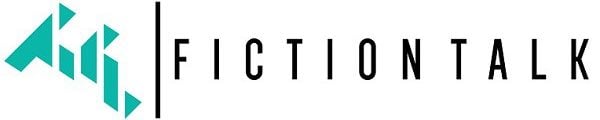Introduction
Hello my fellow computer newbies. Our goal here is to set you up with enough knowledge regarding PC components, so you do not get totally lost when shopping for laptops or when hearing someone talk about computers etc. For someone who is not very familiar with the terms such as GPU, RAM, DDR4 RAM. We will make sure you understand everything that is important to know for your perfect laptop or computer purchase.
There are more than just these four hardware “components mentioned” but these are basically the most important ones and the ones that people talk about or the ones listed on computer stores. So we’ll talk about those.
Table of Contents
- Introduction
- Graphics Processing Unit (GPU)
- Central Processing Unit (CPU)
- Storage
- Random-access memory (RAM)
- Conclusion
Graphics Processing Unit (GPU)

It is the most complex and high-performance component alongside the processor in the computer that is why it is expensive.
GPU stands for graphics processing unit; it is the component responsible for displaying all the images you see on the screen. It is mainly known for its capabilities in in-game processing but lately, it is more and more used in creative production and things like artificial intelligence.
All GPUs are produced by two major companies, Nvidia and AMD. This makes it easy to compare and purchase GPUs because they have the same underlying architecture. Namely, a Geforce RTX 3060 ti behaves more or less the same whether you buy it from Nvidia, MSI, Gigabyte, or Asus.
VRAM
When you see the GPU listed on specifications you may have noticed there’s something like “4GB” in parenthesis somewhere. It could be 2GB 4GB 8GB or even 16GB.
That doesn’t refer to RAM (memory) which we talked about, it refers to vRAM which stands for video RAM, simple huh? It is basically memory reserved for the GPU which the GPU can use to hold “more data”. More data for a GPU means more images, better quality etc..
So the more vRAM your GPU has, the greater the image quality you can have or work it for gaming, entertainment, video editing, etc. Ex: playing games in 4k resolution will require a lot of vRAM.
Gaming
- 2 GB for 720
- 4 GB for 1080
- 6 GB to 8 for 1440p
- 8 GB to 12 GB for 2160, or 4K
Video editing
- 8 GB for 720p to 1080p files
- 16 GB for 4K files
- 32 GB for editing all types of files
- 64 GB for professional or commercial users who want to edit 8K files
There are 3 types of Graphic Cards:
Integrated GPUs
Integrated graphics cards are graphics cards that are, as the name implies, integrated with a CPU. They are present in many modern CPUs. You will be able to recognize them by the Intel HD label and a number next to them, for example, Intel HD graphics 6000 or Intel HD Graphics.
Generally, they have much worse performance than dedicated GPUs. However, they are used for general computing and casual everyday use. You will be able to use basic applications for communicating, text editing and browsing the internet.
Newer models will support 4K video watching, but they will struggle to play high-end games and process more demanding tasks (ex., video editing, 3d modelling etc.). Integrated GPUs are most commonly found in budget laptops and desktop PCs.
There are several benefits of integrated GPUs:
- low energy consumption
- small size
- affordability
Although they didn’t have a good reputation in the past, now they are considered a viable choice for general computing and casual everyday use.
Dedicated GPUs
Dedicated graphics cards have greater computing power which translates to better gaming performance, faster rendering and tasks related to machine learning! The higher the
performance card has, the better it will perform the given tasks.
As the quality of the card increases, there will be visible improvements to gaming performance. The change can be seen in terms of image quality and the FPS.
FPS is the unit at which consecutive images being displayed on the screen are perceived. The more consecutive images are displayed, the better the frame rate. The most common frame rate is around 30fps.
In gaming, however, the most common rate is 60fps. For some playing under 60 would result in games feeling choppy.
The other minor downsides are higher energy expenditure, and heating up fast, but this can be countered by getting a good fan.
By now, it should be clear that these GPUs offer higher performance than integrated ones, but they are more expensive as well.
Workstation graphics cards
There is not much to be said about workstation GPUs that would concern an average user. They are designed and configured to run different applications than other GPUs.
Being designed differently makes them aimed at entirely different types of consumers. Generally, they do not benefit most students or average consumers. They are specialized to run animation and video production software.
Unless you work as a Pixar animator, it is most likely that you won’t benefit from them.
Central Processing Unit (CPU)

The Processor is the main component behind your computer speed. Simply put, it is the brain and heart of all computers.
It runs every action your laptop or computer does. This is why games that have a heavier focus on physical simulations (like Civilization 6) require a more powerful CPU.
There are two main features to consider and those are the clock speed and the number of cores.
Clock speed
The clock speed is measured in GHz (Gigahertz).
In general, a higher clock speed means a faster CPU that will make your applications run much faster. Take these two for example (3.5Ghz vs. 2.4GHz) 3.5GHz is faster than the one with 2.4GHz.
The number of cores
In the old days, every processor had only a single core that would focus on one task at a time. Nowadays, multi-core processors have become increasingly popular, and software has been developing alongside them to take advantage of them properly.
From dual-core to eight-core processors, there are many options to choose from. To decide how many cores are needed, it is necessary to understand what “multiple cores” means.In the past, a single core was responsible for handling all the data that the processor would receive. When more cores were integrated, the processor was able to split up the tasks between them.
This made processors more efficient and faster. However, it must be noted that a processor can only perform as well as the software running it. If the software is able to utilize only two cores of an eight cores processor, five will be left unused.
Therefore, matching the system requirements with core availability will maximize cost and use.
When there are more cores integrated, the processor is able to split up the tasks between them and do more tasks in a single moment. Which is more efficient and faster.
Nowadays, there are four main categories of processors, and those are
- i3
- i5
- i7
- i9
They are ordered in a way where i5 is superior to i3. Although there are specific conditions to be considered.
Core i3:
The latest generation of these processors has up to 4 cores. That makes multitasking and calculations faster than ever.
If you are after a laptop or PC for everyday computing tasks like web browsing, video streaming and office-type work, the i3 is outstanding.
Core i5:
This processor has increased capabilities over the core i3 in terms of speed. It also possesses
two more cores than core i3 (the latest generations have 6 cores), which by default makes them faster.
They can also handle more memory and are better for gaming, and editing applications.
Core i7:
This processor offers extremely high performance for all types of computer tasks. Many late- model desktop Core i7 chips have six cores. Even some ultra-high-end gaming PC cores come with eight-core i7 chips.
Core i9:
Core i9 is the most powerful model of Intel chips. It is designed for high-performance computing and gaming. The standard model has 8 cores, but some models have 16 cores.
It is most commonly used in desktop PCs and it does not have much presence in laptops.
Understanding processor names
One of the things you should be focusing on while looking for a suitable processor is the CPUs suffix (mark or letter) that goes after the number of the unit. Here are some examples: “U”, “HQ”, “K”.
Generally, the higher numbers indicate better speed and efficiency. But there is a significant difference between the “U” and “HQ” and “K”. Suffix tells us how many cores a processor has.
A HQ processor will have 4 cores, a U processor will only have 2 cores, while a K processor means that it is unlocked. Being unlocked means that you will be able to bypass it’s limitations and change it’s speed to be higher than the default factory one.
Storage
Storage is the component of the PC where all your long-term data such as pictures, videos, documents and other types of files will be saved.
Storage space is usually measured in gigabytes (GB) and terabytes (TB). A terabyte is of a higher value, which equals to 1,024 gigabytes.
For example, if we have storage that equals 128 gigabytes, it can hold approximately 81200 images or 30000 songs or 2.400.000 pages of documents. These numbers can vary depending on the quality of files, but they should give some perspective.
Types of storage
There are two most common components for storage, and those are hard disk drive (HDD) and solid-state drive (SSD).
The main difference between them is how they store and access data.
HDD is a traditional storage device that was most commonly used in the past but the landscape is changing now due to it’s competitor SSD.
SSDs and HDDs may have the same underlying purpose of storing and accessing data, but their unlike architecture makes them perform quite differently.
For example, HDD does not offer an increase in loading speeds or an increase in performance compared with an SSD but they do offer higher storage capacities at a cheaper price.
SSDs use less energy. This makes them suitable for laptops since they use less battery. They are also more shock-resistant. If they get physically damaged with the same force, HDD is more likely to fail and become corrupted.
The speed difference between the two is also significant. SSDs are extremely fast in all areas. Standard HDD will copy at the speed of 30 to 150 MB per second, while a regular SSD will perform the same action at speeds of 500 MB/s. Never NVME SSDs can go up to an unbelievable 3,000 to 3,500 MB/s.
You can copy a 50 GB game in 25 seconds with an SSD, while a standard HDD would take at least 5 minutes.
The differences in lifespan are minimal, and you can expect them to last as long as an HDD.
Random-access memory (RAM)

RAM stands for random access memory or “temporary memory”, it is where applications you are using are stored temporary. Without it, none of your programs, files and games would work. The more RAM you have the more applications you can run at the same time.
Depending on your needs there are several sizes to consider:
2 GB RAM
2 GB of RAM is low, and this amount is most commonly found in the cheapest laptops and notebooks, but that doesn’t necessarily make it useless. However, it will be unable to run the latest version of Windows.
4 GB RAM
This amount of RAM is enough to run windows, but windows will consume most of it. It will struggle doing basic tasks and it is horrible for productivity.
8 GB RAM
8 GB of RAM should be considered as entry level amount. You won’t face any difficulties that you might face if you opt for less. It can run a various amount of programs with ease and it is suitable for mid-range gaming.
16 GB RAM
16 GB is the golden ratio when it comes to RAM. It’s optimal and will run every game without a problem while also being affordable. It’s slightly more expensive than the three types listed above. But the capabilities are worth the money. It won’t have any problems running the heaviest and most graphically intensive applications such as 3D games, 3d Modelling software, editing software and other complex programs.
32 GB RAM
This is the sweet spot for professionals. For gamers it will provide a slight performance improvement in the most demanding games. But it’s most beneficial to those users that are running PhotoShop, Illustrator, InDesign, Virtual Linux, or simply those who like keeping 50 chrome tabs open.
64 GB RAM
64 GB of RAM or more is overkill for 99.9% of users. However, there might be situations where this much power is beneficial. Those are the following: editing 4K footage, working with 3D models, running virtual machines, and so on.
Understanding what DDR means and RAM product names.
There are five generations of DDR memory. DDR5 is the most recent and advanced one. Most modern PC’s and the best motherboards require DDR5 or DDR4. Unfortunately, older systems may only support DDR3 or even DDR2.
When it comes to understanding RAM product names, you’ll see the vendor name, followed by the product’s branding. Then the RAM type and finally a four-digit number. That four-digit number tells you how many mega transfers a RAM can do in one second.
In general, the higher the number, the better. The best RAM options are DDR4 and DDR5.
Conclusion
Hopefully this is enough for you to understand the basics of computer hardware, there are more hardware components to talk about like refresh rates, shaders and so on, but those do not add significant prices to a computer and they’re not really talked about very much unless you take specialized courses or you need to do hardware research about software performance with a specific set of hardware.
Armed with this knowledge now go back to the computer store and see what’s up with those computers.
- Market Capitalization (explained) - November 8, 2022
- Best affordable graphics cards in 2022(guide) - November 8, 2022
- Hydro energy (explained) - November 8, 2022